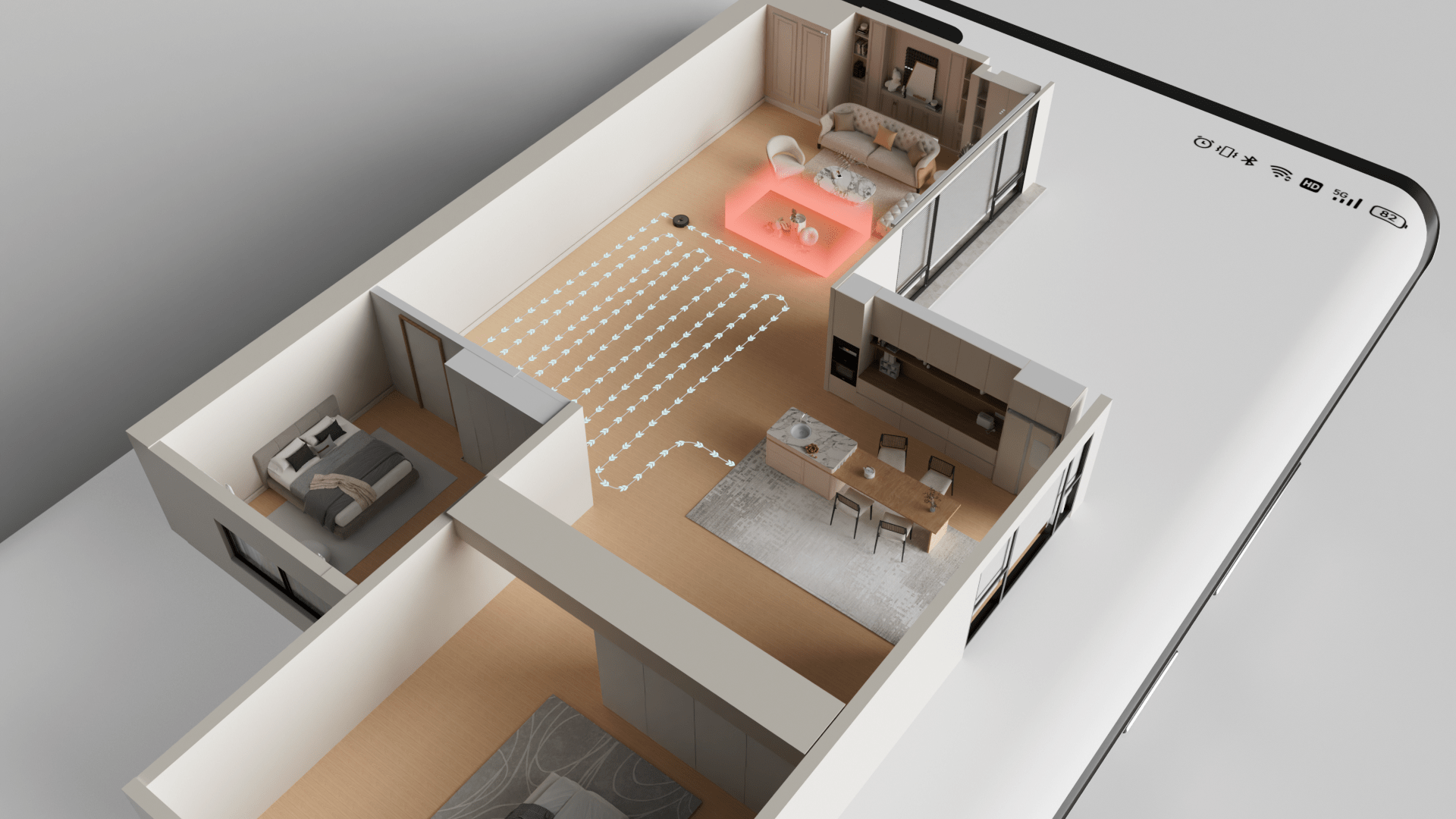How to use
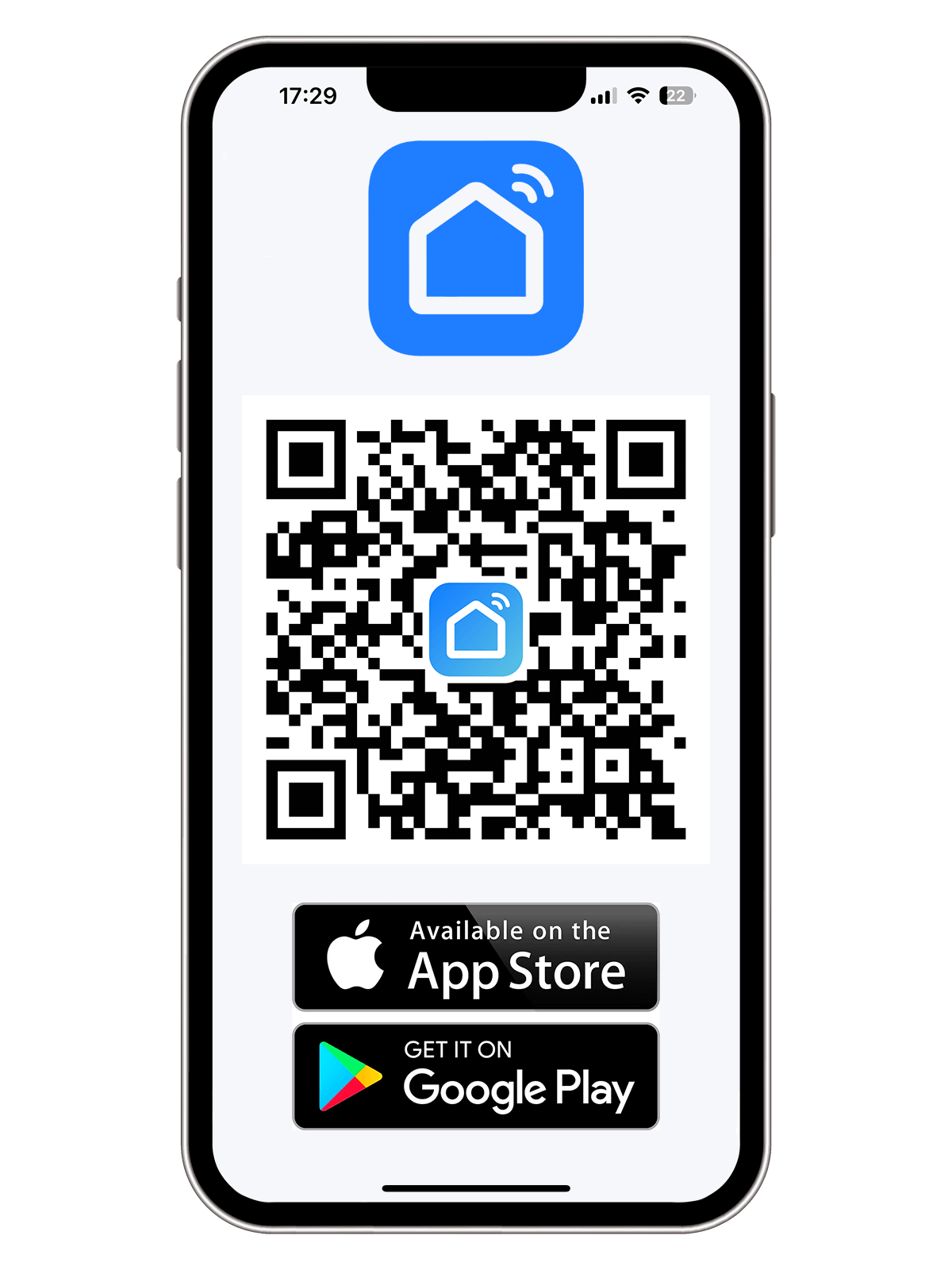
01
First, Please Scan the QR code on the right to download the "Smart Life" APP. Or search for 'Smart Life' in the App Store or Google Play and install it for iOS or Android. The App is compatible with mobile devices using iOS 8.0 and above or Android 4.0 and above.
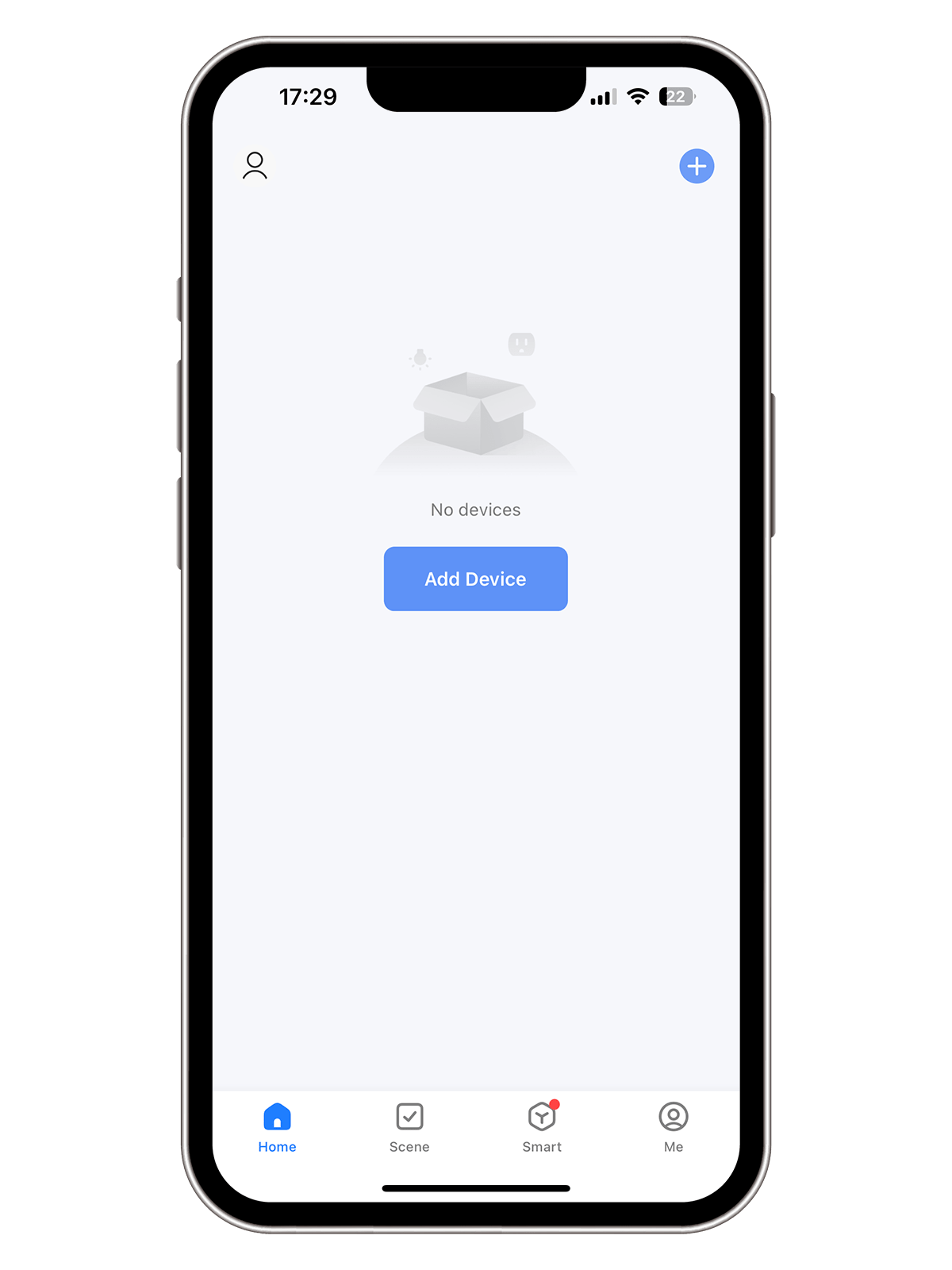
02
Open the 'Smart Life' App, tap the '+' icon located at the center or at the top-right corner, and follow the in-app instructions to add your device.
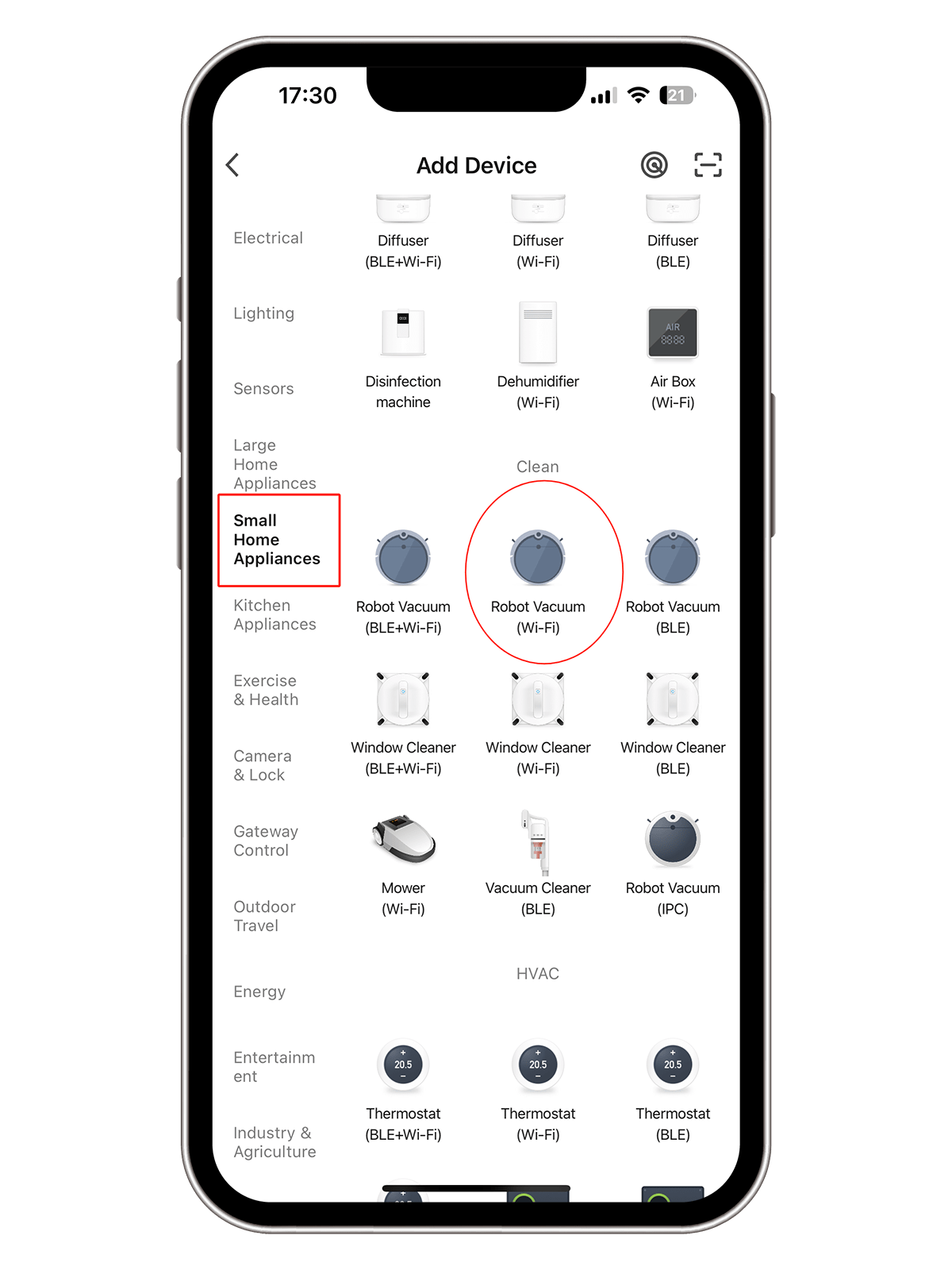
03
On the Add Device page, select Small Home Appliance and choose "Robot Vacuum (Wi-Fi)."
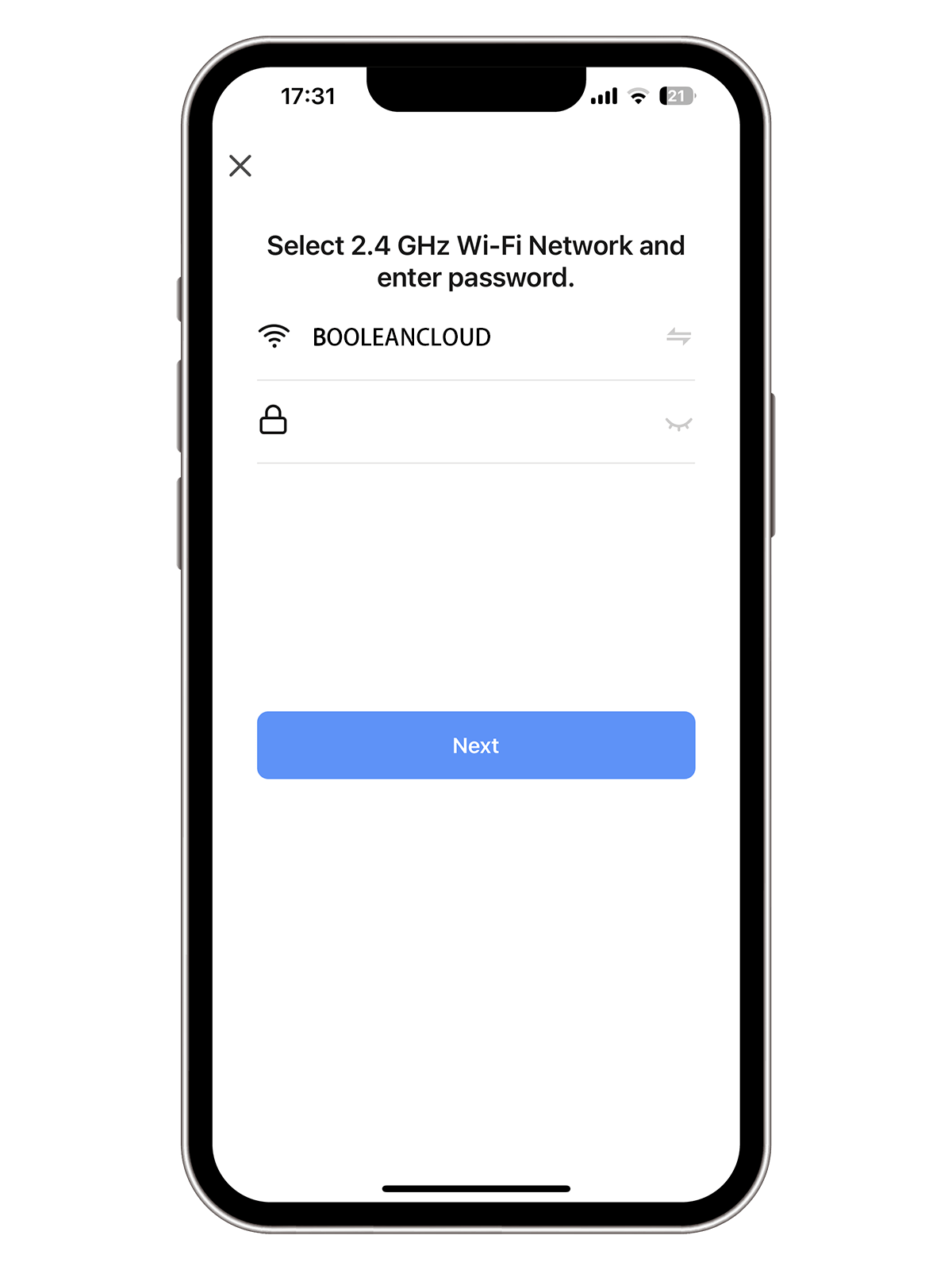
04
Jump to the link Wi-Fi page, and enter your home Wi-Fi password to connect to your Wi-Fi. ( Only 2.4Ghz Wi-Fi is supported.)
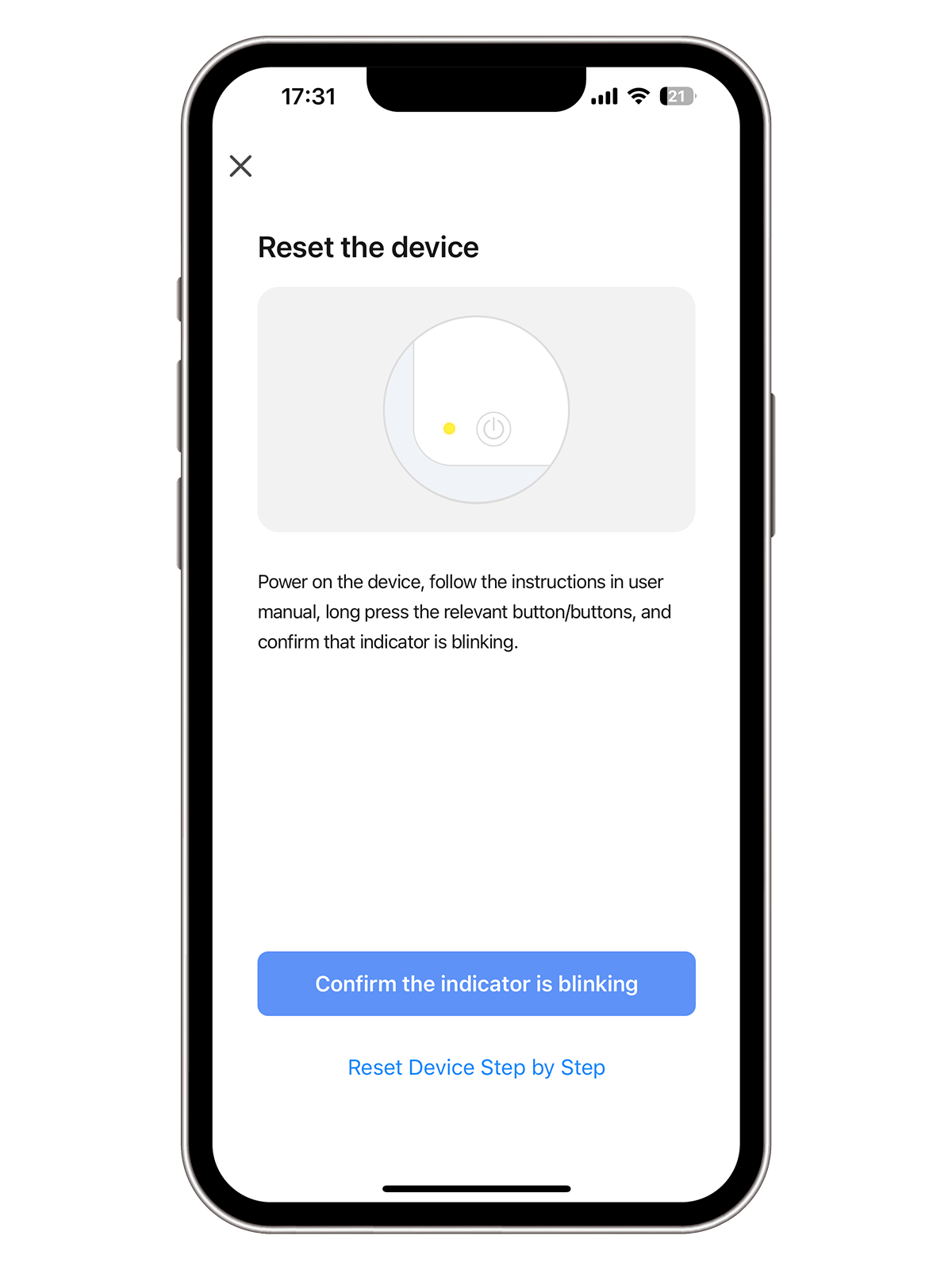
05
Now please reset your Boolean Cloud Robot Vacuum by pressing and holding both the Switch and Home buttons at the same time until you hear a voice prompt saying, "Resetting Wi-Fi." Wait until the Wi-Fi indicator begins to flash slowly, which signifies that the reset is complete and the robot is ready for connection. Then click "Confirm" to proceed.
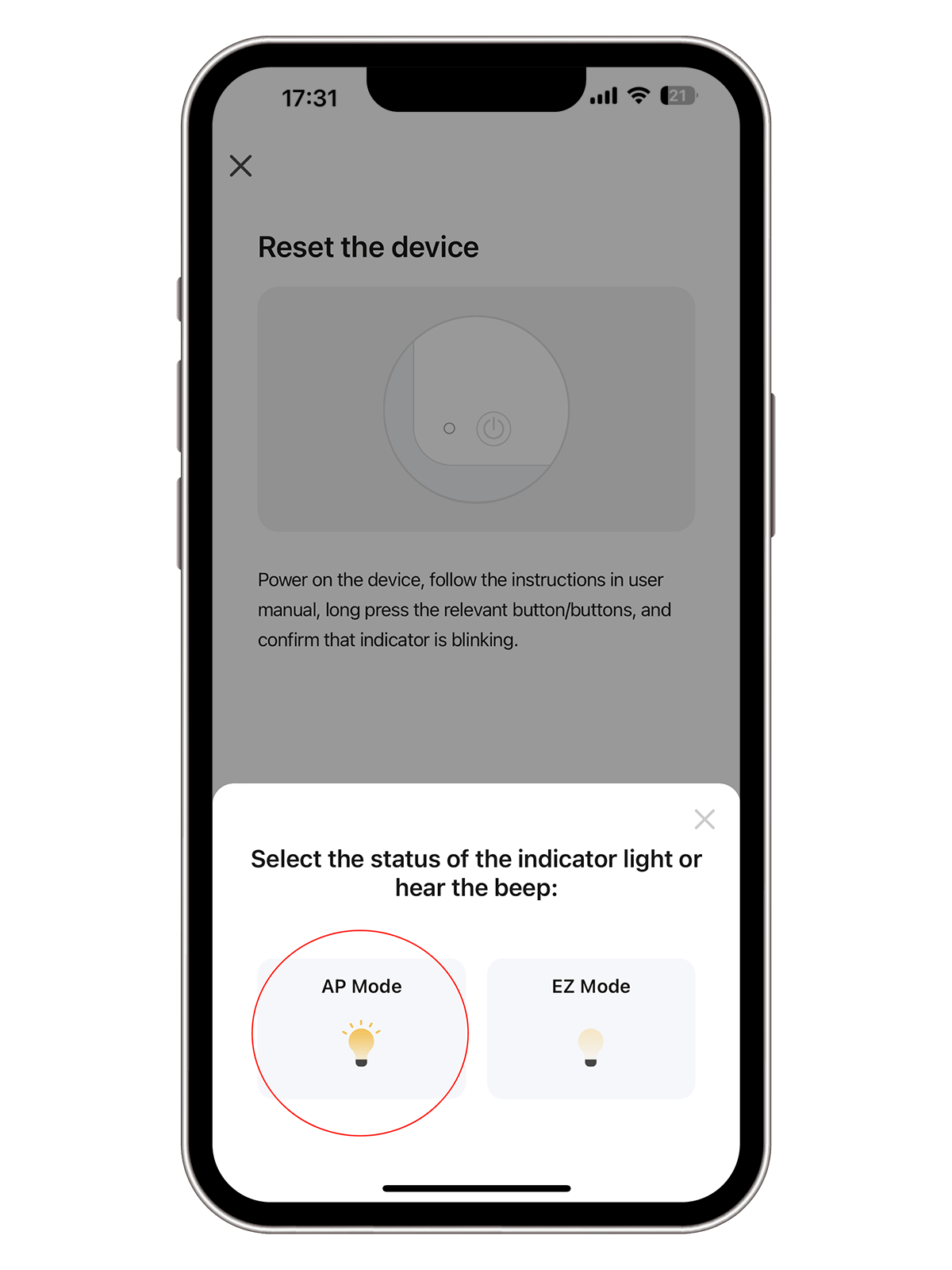
06
Please choose the AP Mode only.
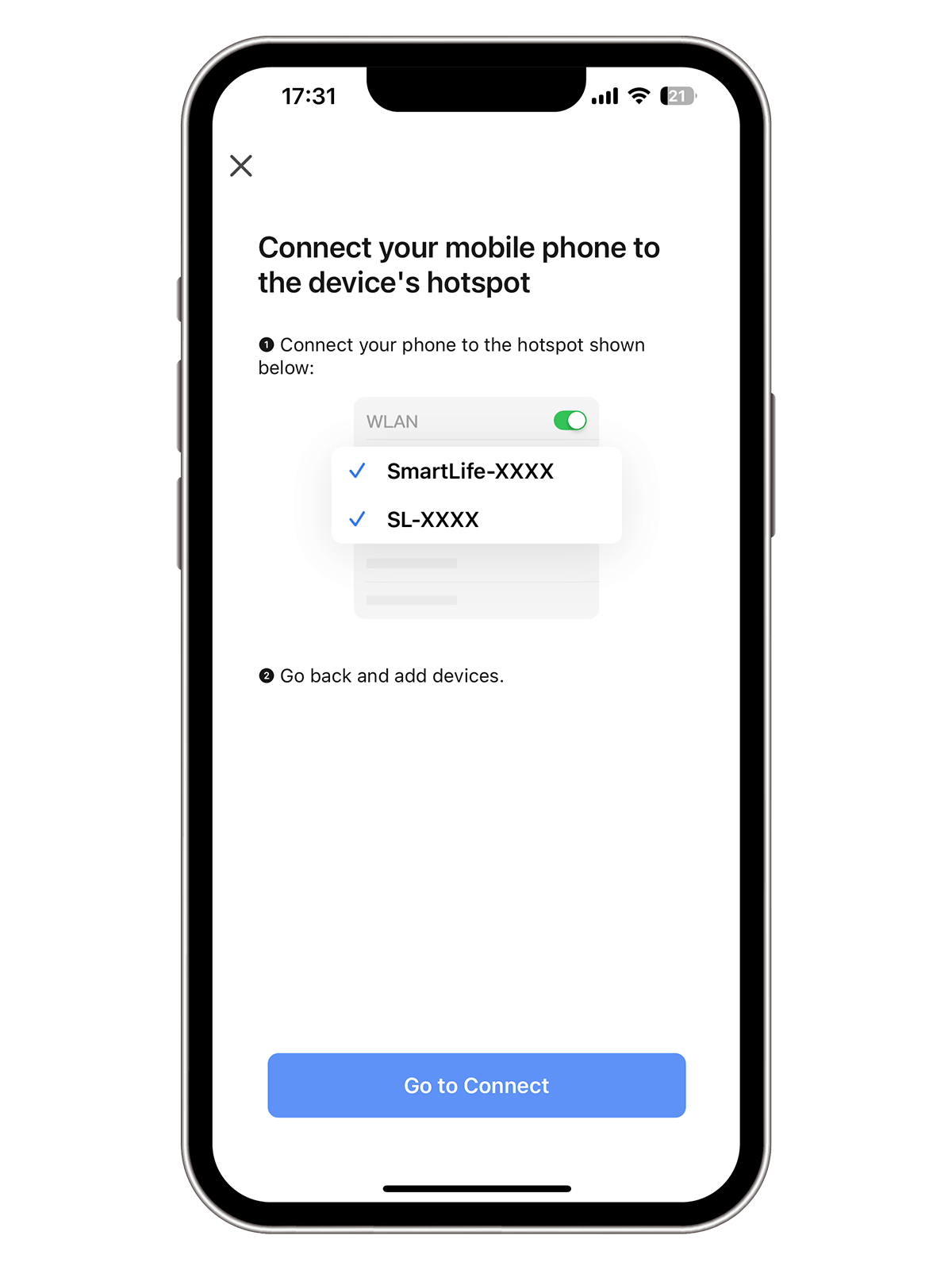
07
Ensure that AP Mode is selected,then click "Go to Connect"
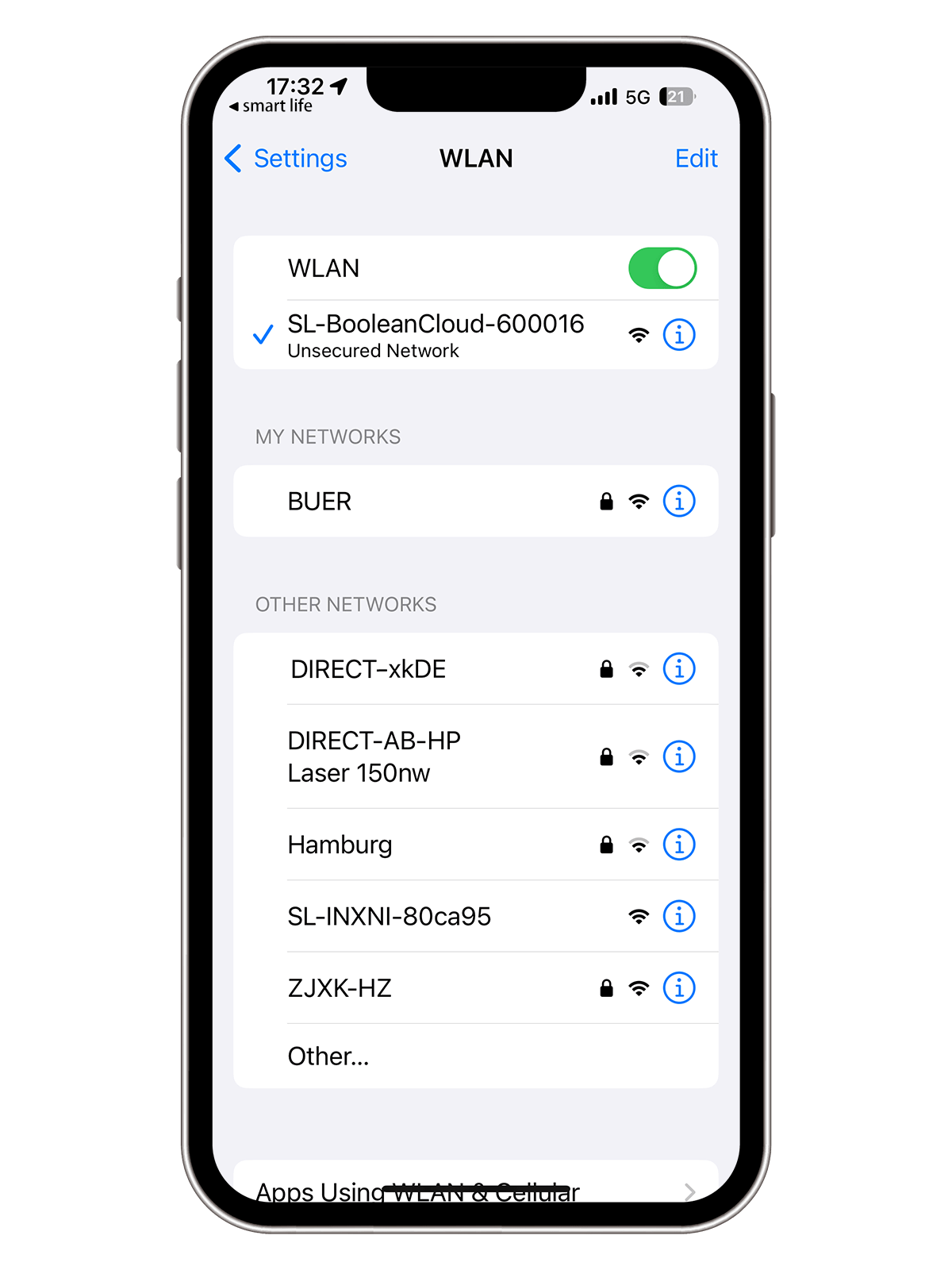
08
Switch to your device's Wi-Fi settings and connect to the "SL-Boolean Cloud" network, which should appear as one of the available hotspots.
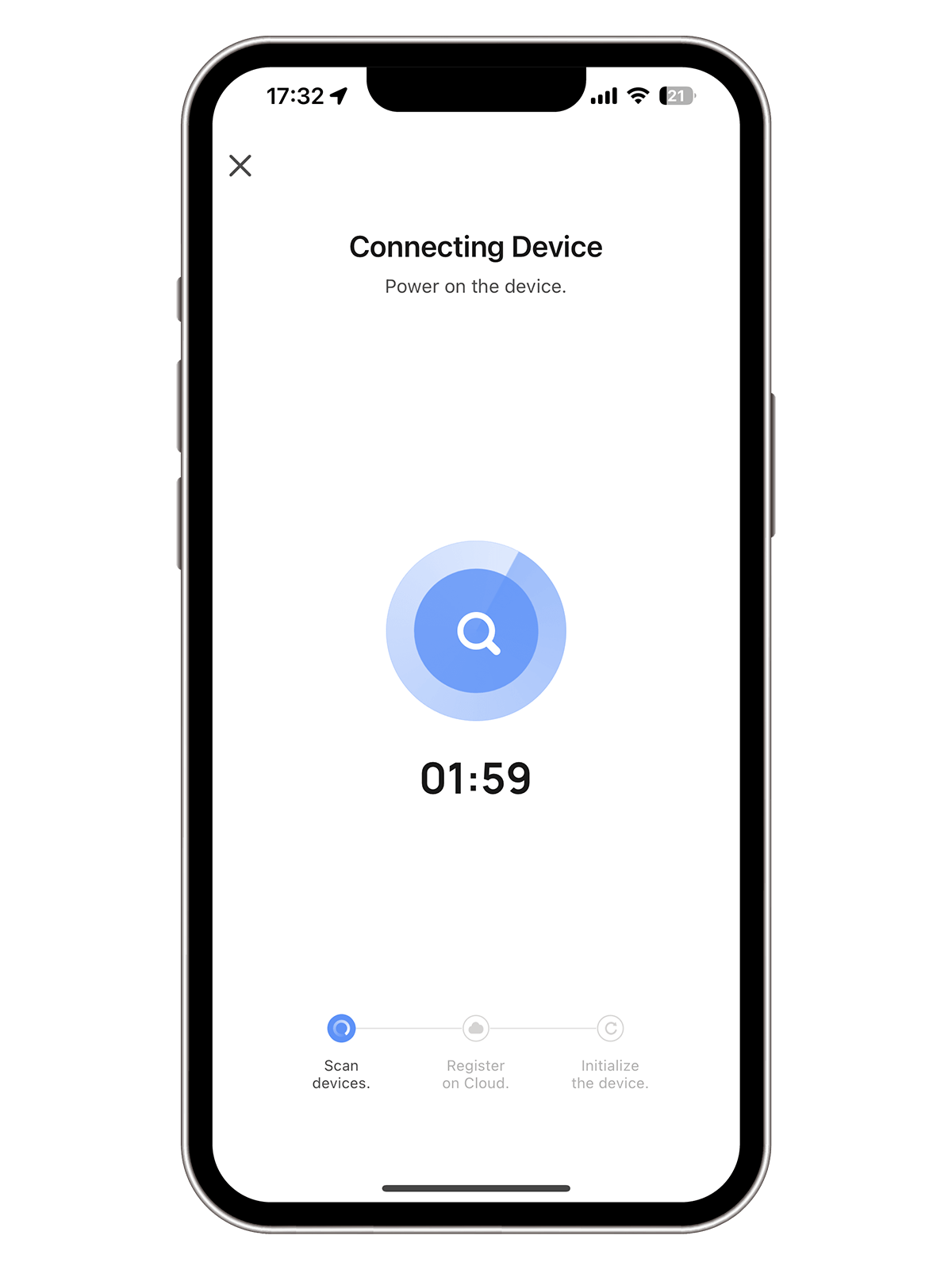
09
Connection to the robot vacuum is being established. Please wait a moment for the process to complete.
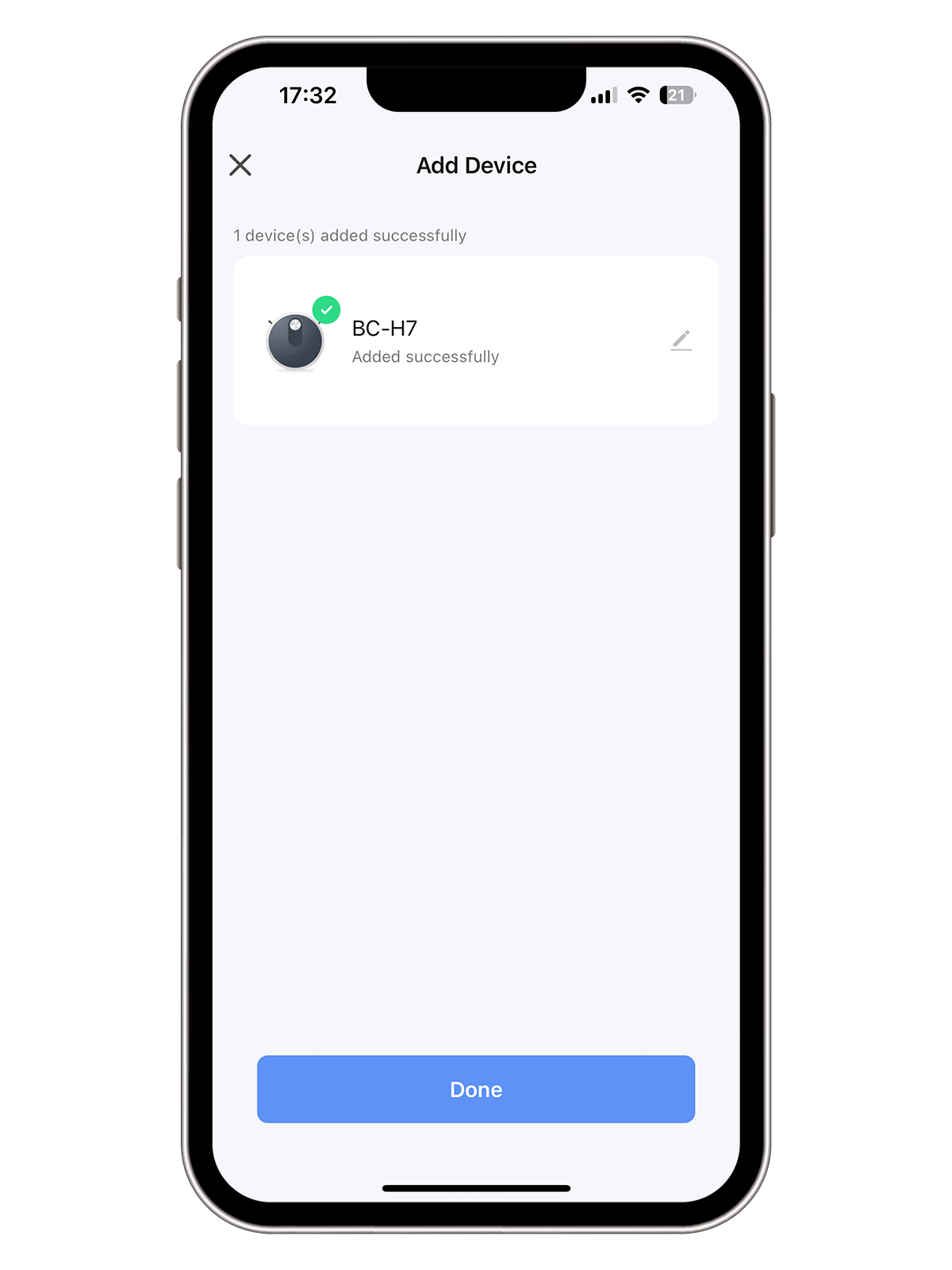
10
Your robot vacuum has been added successfully. Embark on your smart home adventure!
01
First, Please Scan the QR code on the right to download the "Smart Life" APP. Or search for 'Smart Life' in the App Store or Google Play and install it for iOS or Android. The App is compatible with mobile devices using iOS 8.0 and above or Android 4.0 and above.
02
Open the 'Smart Life' App, tap the '+' icon located at the center or at the top-right corner, and follow the in-app instructions to add your device.
03
On the Add Device page, select Small Home Appliance and choose "Robot Vacuum (Wi-Fi)."
04
Jump to the link Wi-Fi page, and enter your home Wi-Fi password to connect to your Wi-Fi. ( Only 2.4Ghz Wi-Fi is supported.)
05
Now please reset your Boolean Cloud Robot Vacuum by pressing and holding both the Switch and Home buttons at the same time until you hear a voice prompt saying, "Resetting Wi-Fi." Wait until the Wi-Fi indicator begins to flash slowly, which signifies that the reset is complete and the robot is ready for connection. Then click "Confirm" to proceed.
06
Please choose the AP Mode only.
07
Ensure that AP Mode is selected,then click "Go to Connect"
08
Switch to your device's Wi-Fi settings and connect to the "SL-Boolean Cloud" network, which should appear as one of the available hotspots.
09
Connection to the robot vacuum is being established. Please wait a moment for the process to complete.
10
Your robot vacuum has been added successfully. Embark on your smart home adventure!
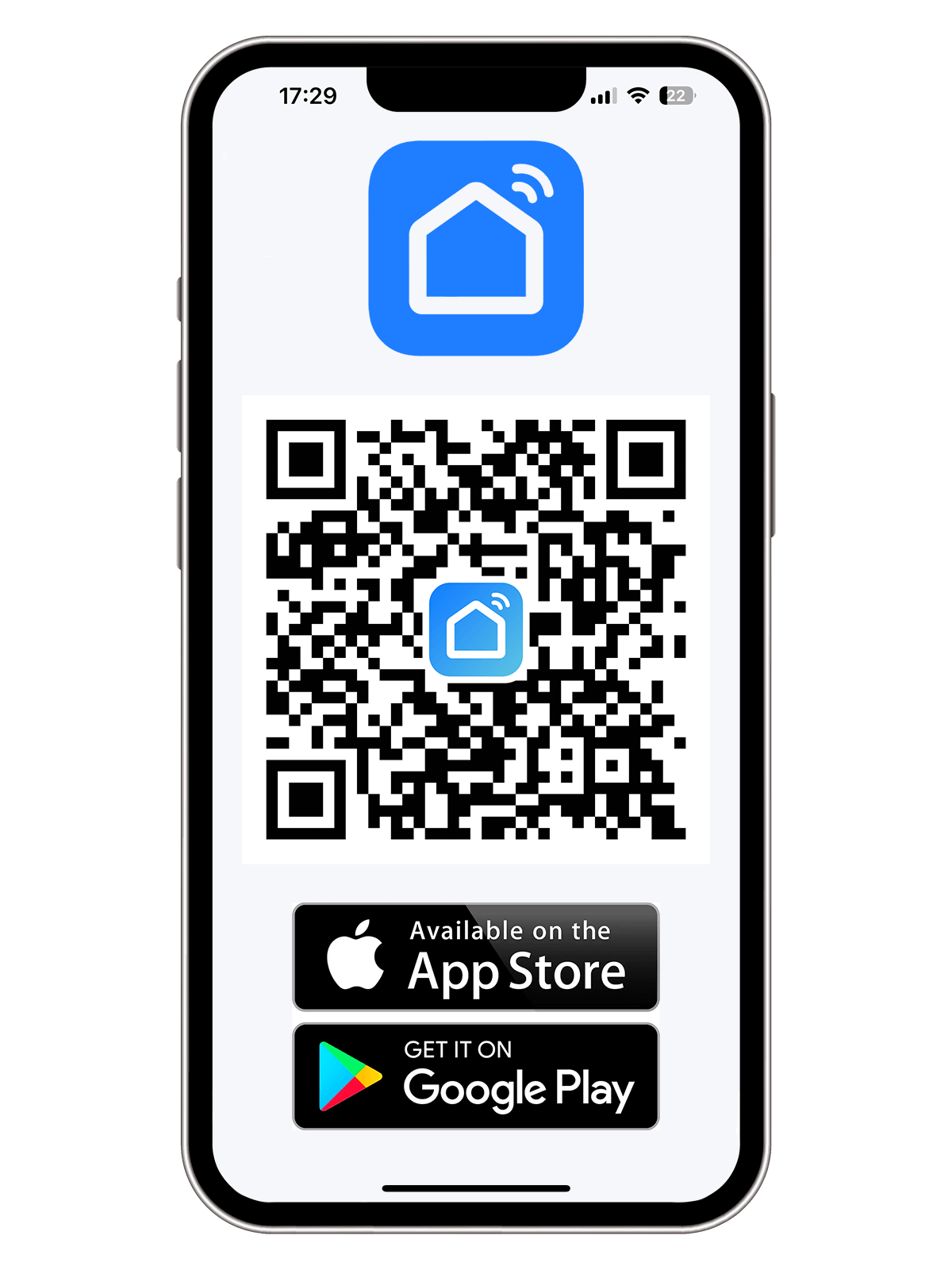
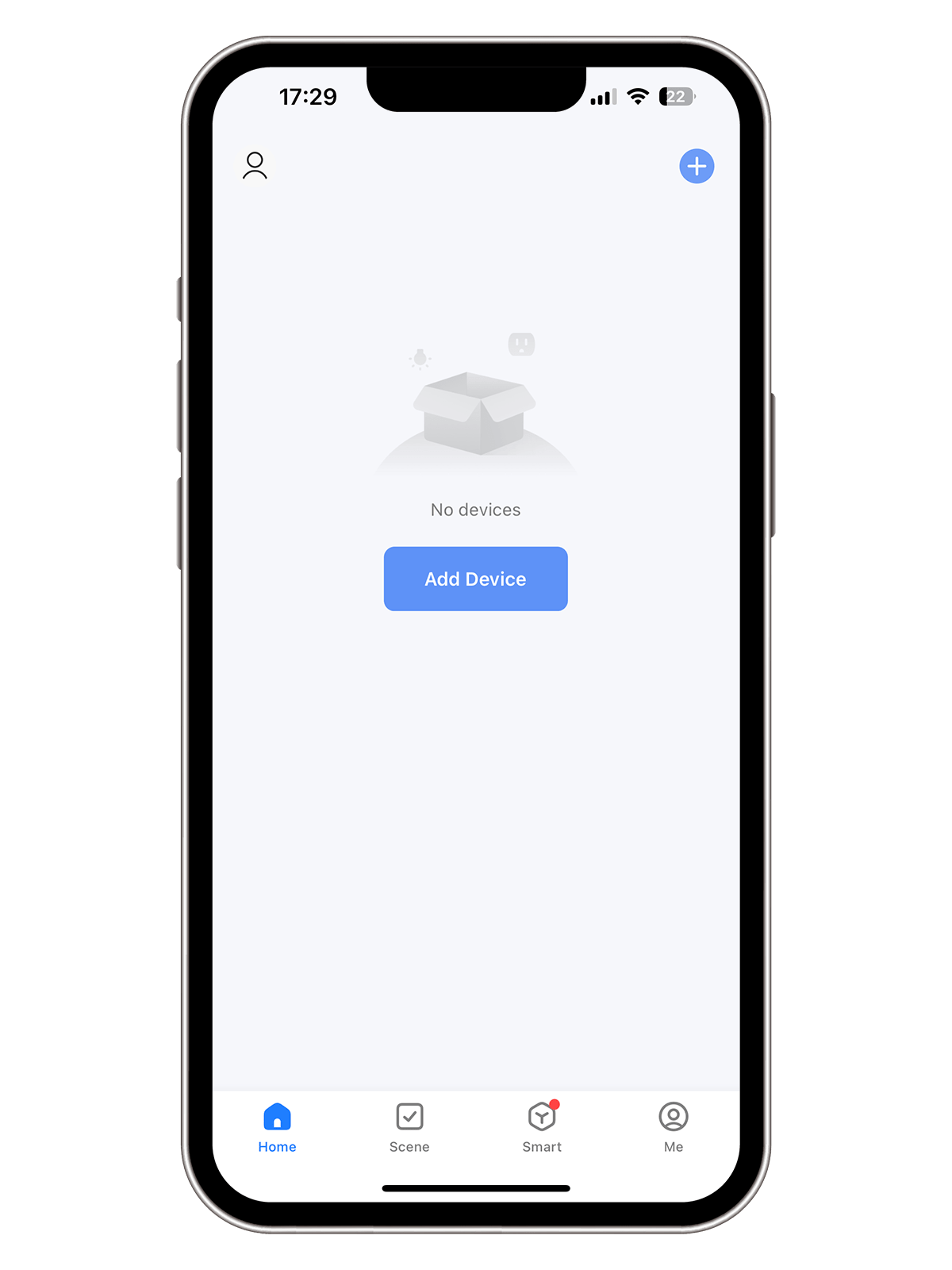
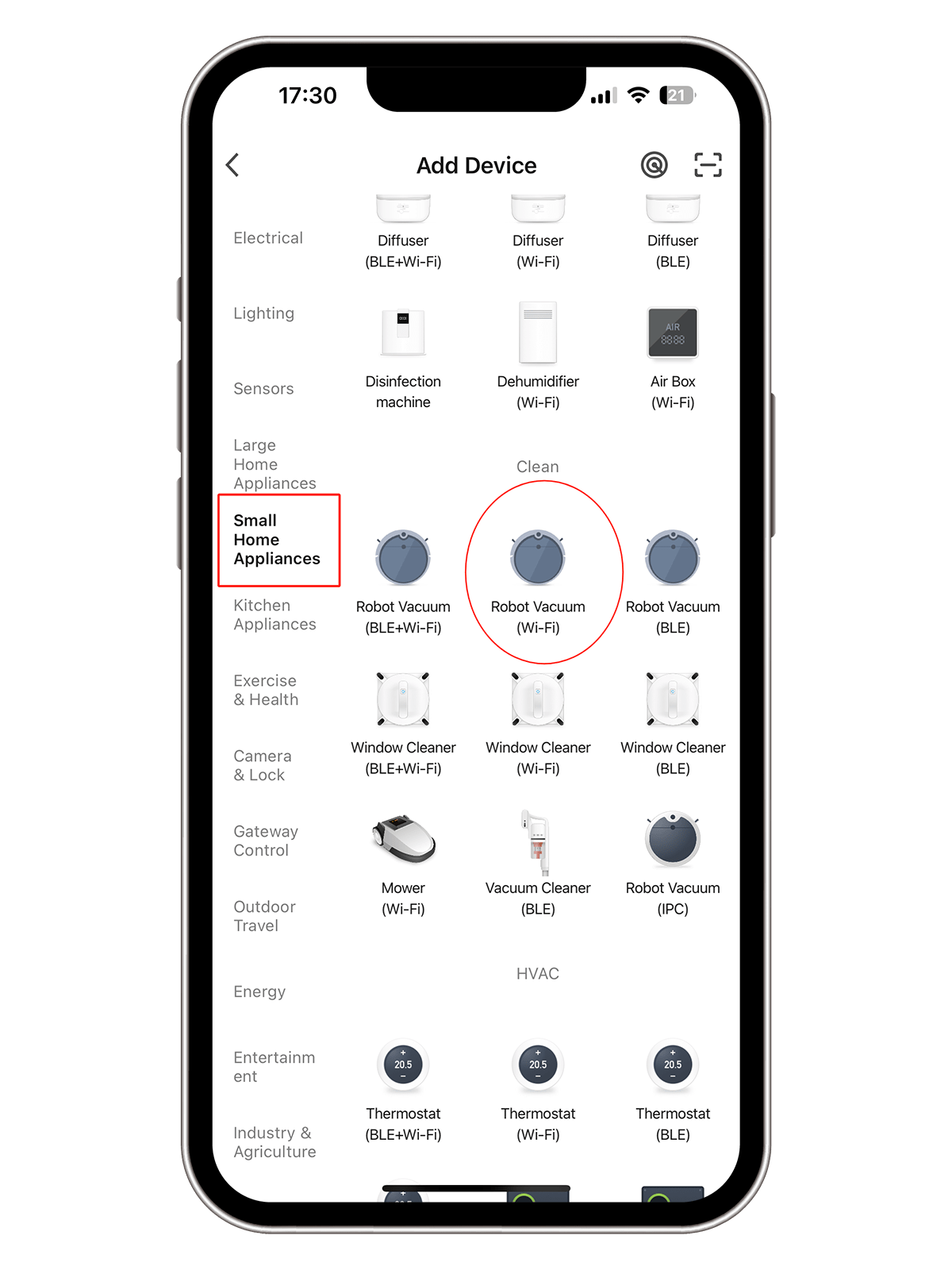
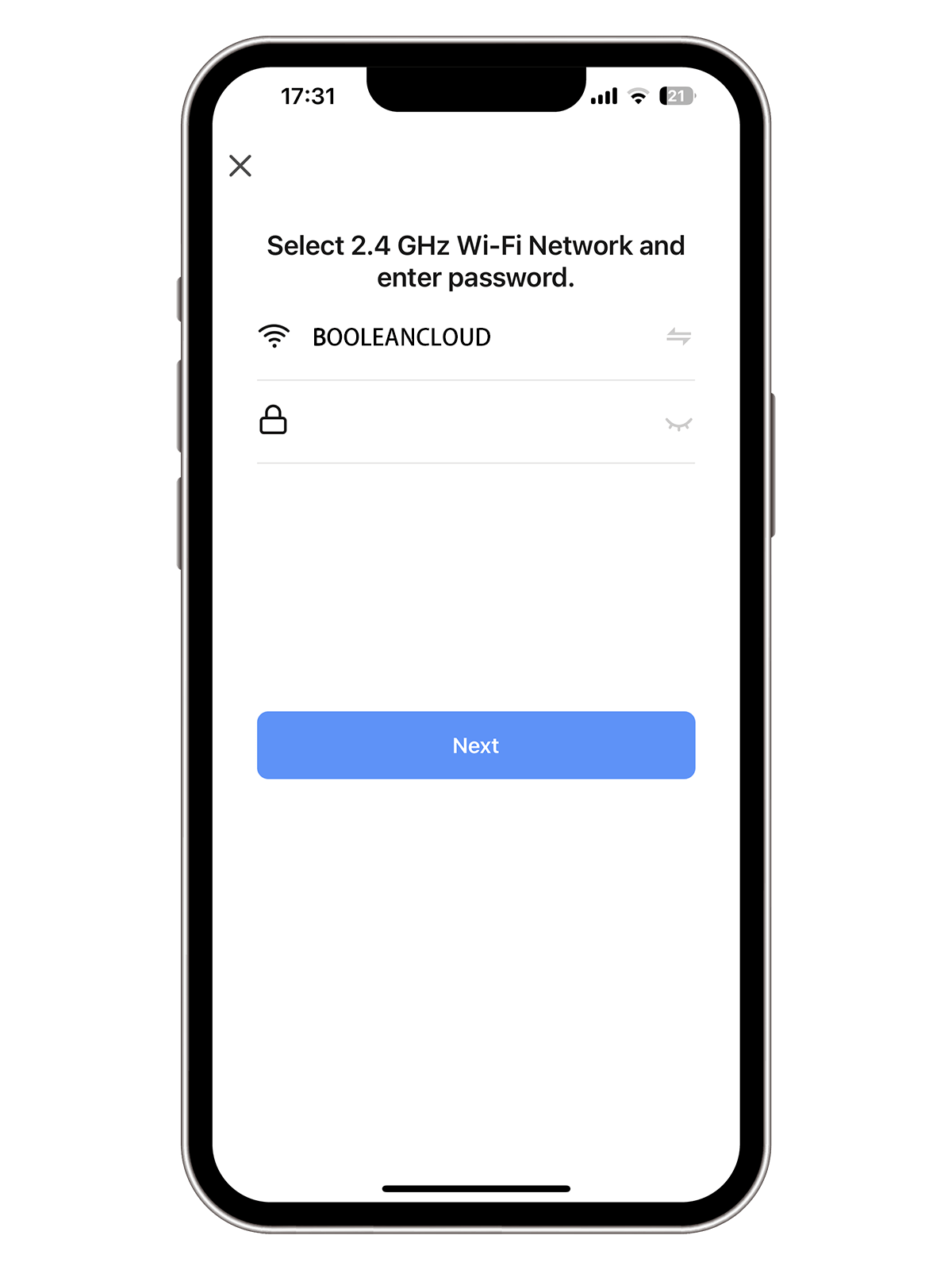
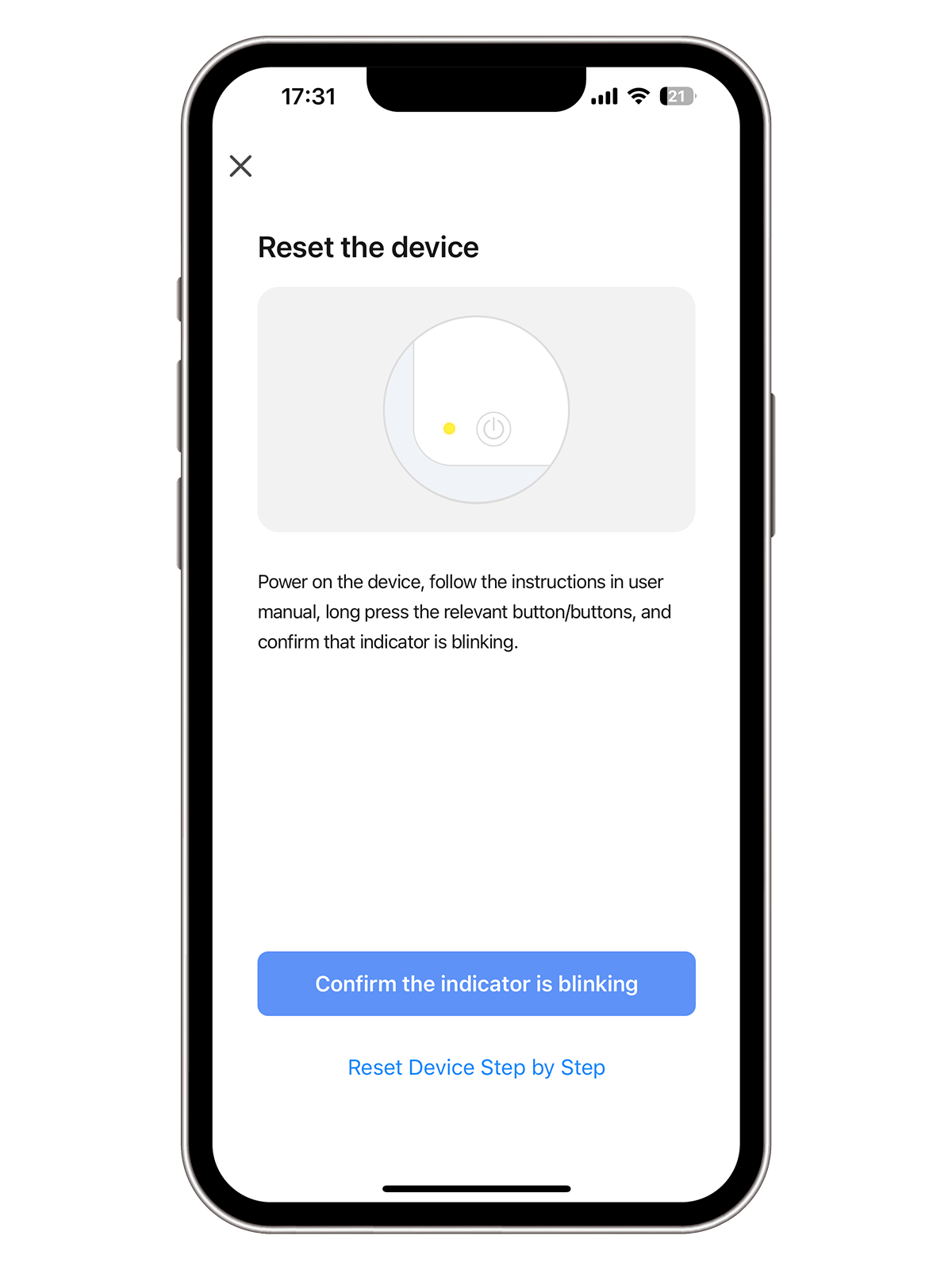
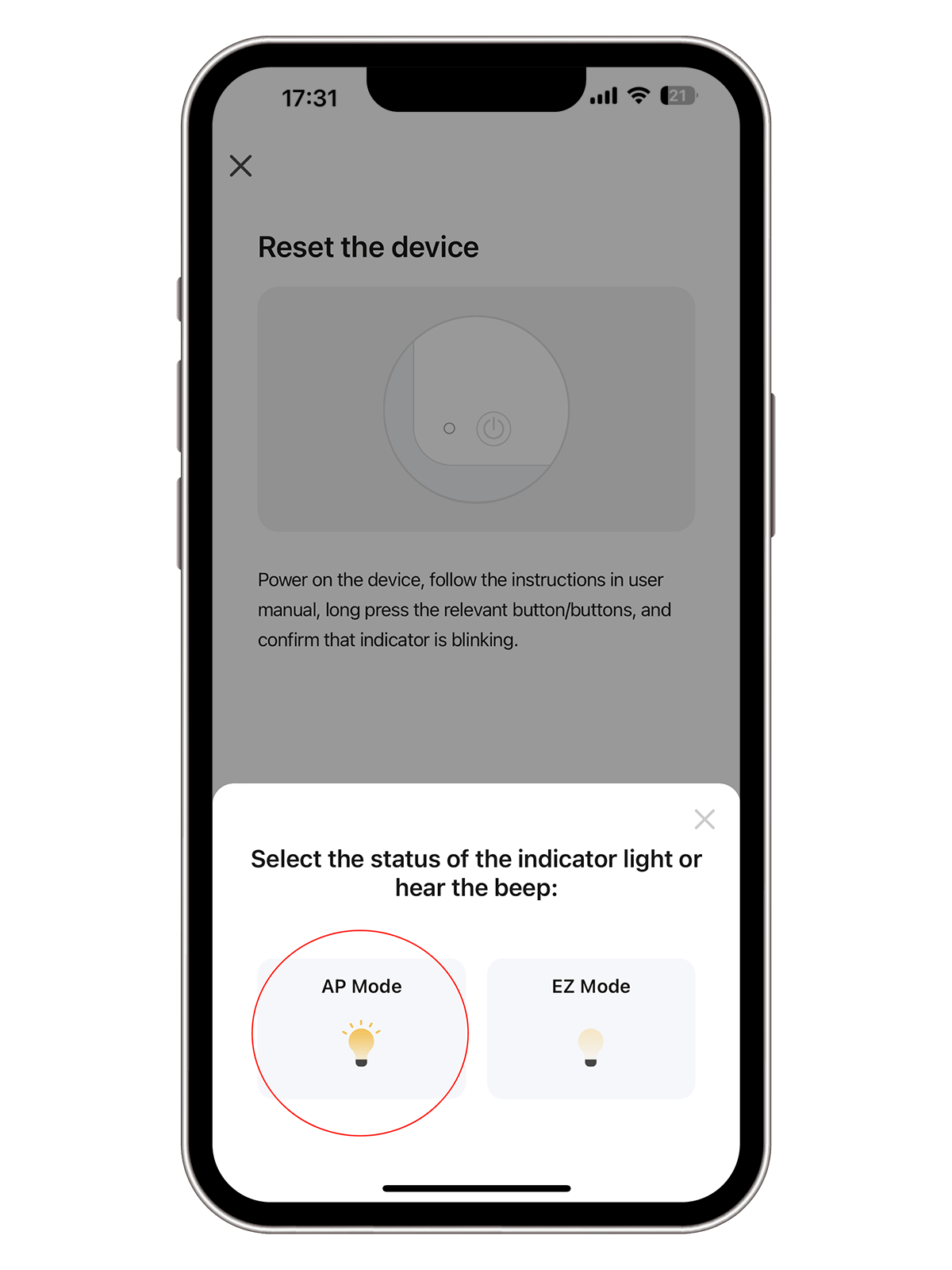
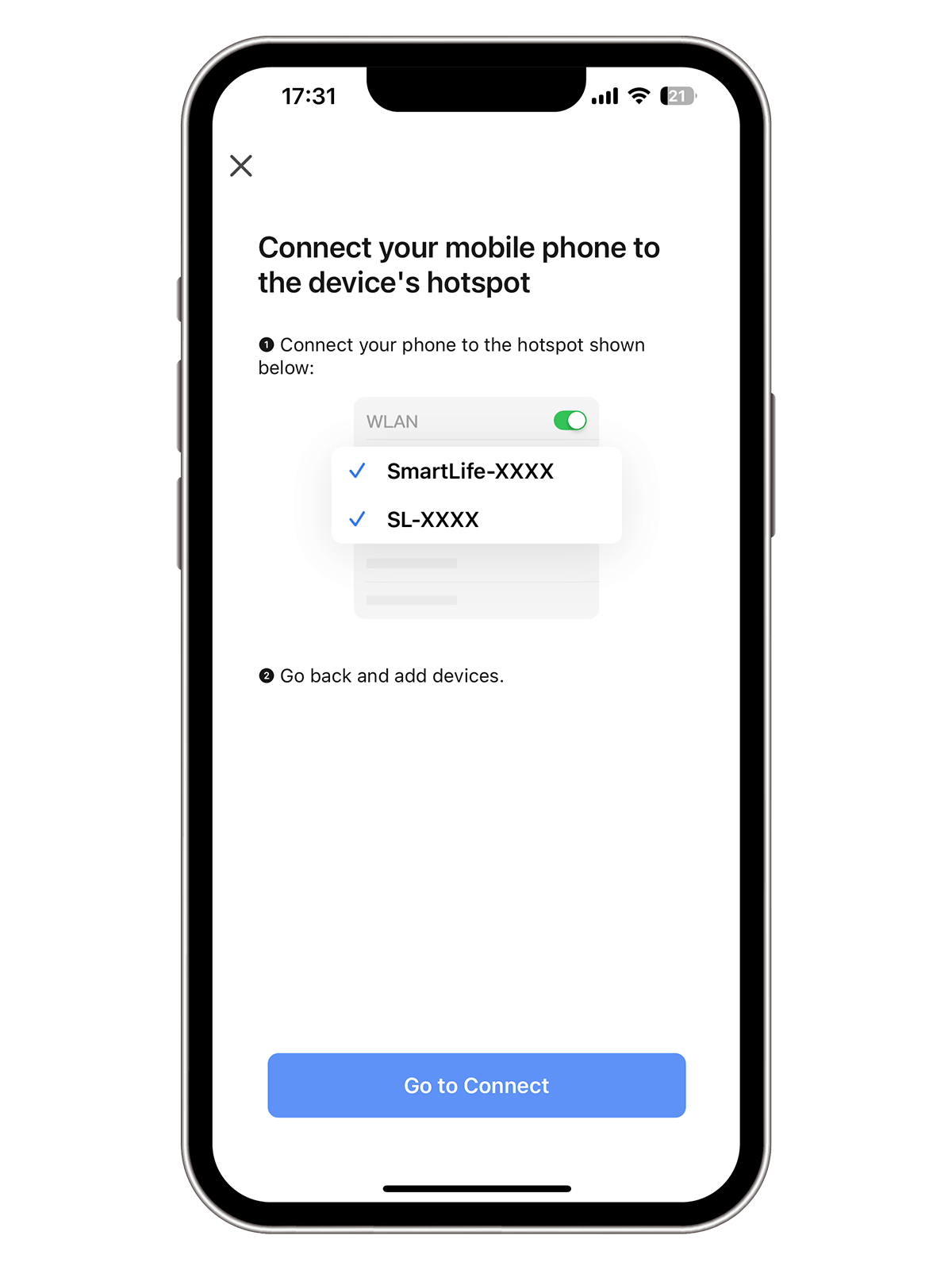
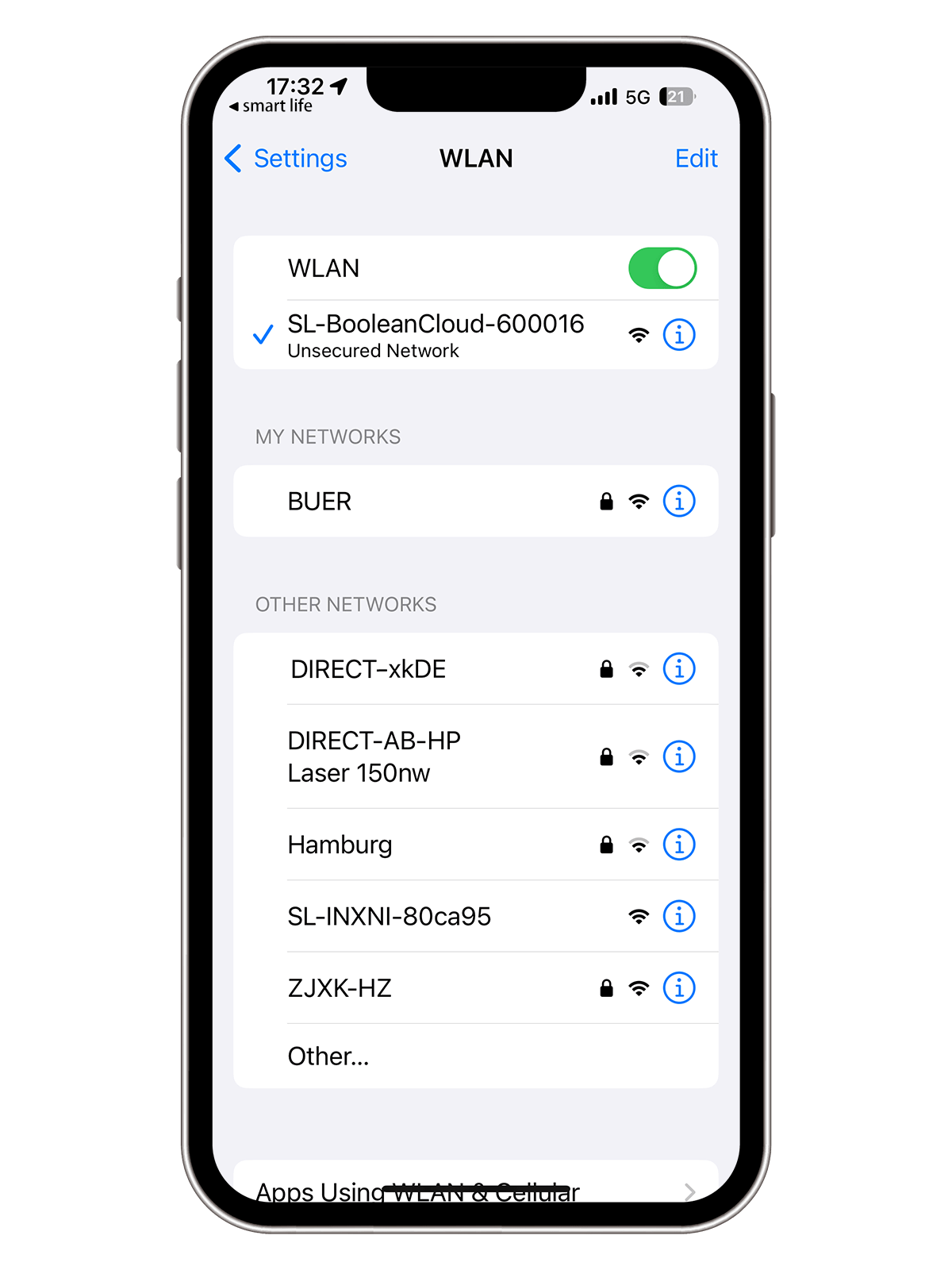
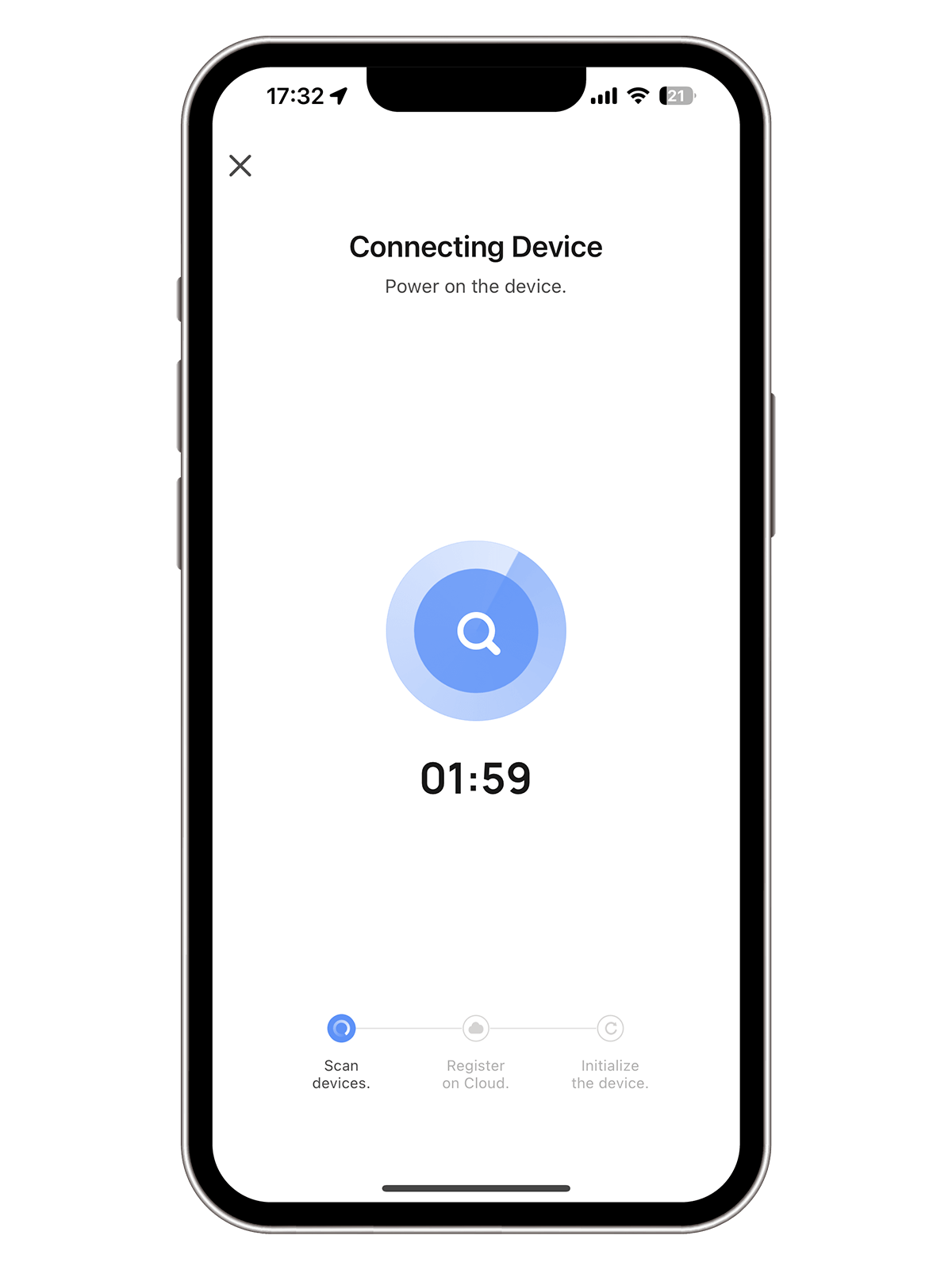
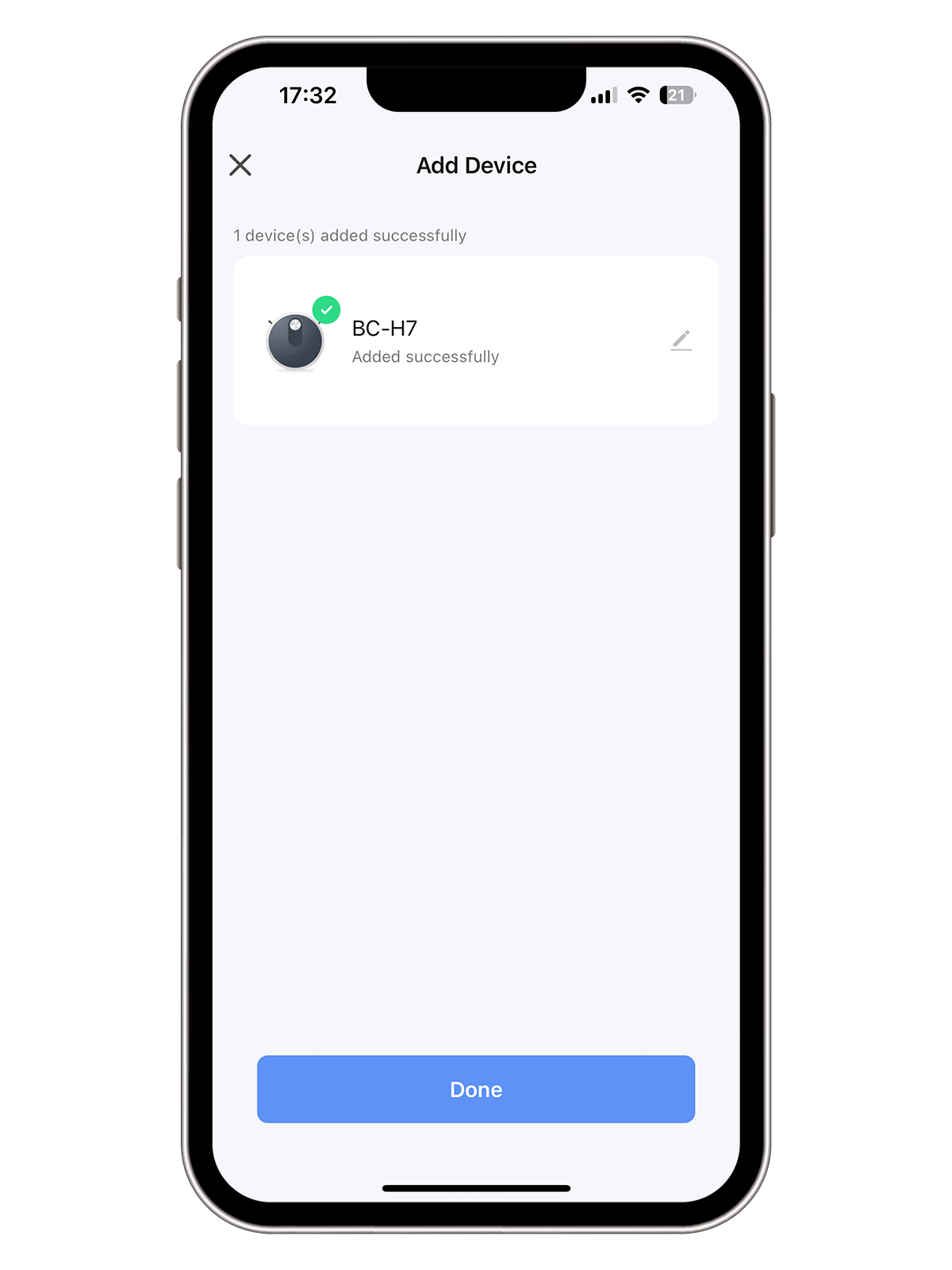
Contact Us